 To increase your web traffic its must to take a deep analysis of it, therefore Google Analytics comes into play. Google Analytics makes it easy for anyone managing a site to track and analysing data. It’s a FREE service that provides comprehensive statistics regarding the visitors to a website. Data available through this service consists of site visits, page views, bounce rate, average time on site, pages per visit and percentage of new visits. In addition to the data mentioned above, Google Analytics can also track referral traffic including search engine, direct visits, website referrals and marketing campaigns (Pay Per Click, Banner advertising, e-mail marketing etc). Now today i must share my words on how to set up a Google Analytics account and some of its great benefits below.
To increase your web traffic its must to take a deep analysis of it, therefore Google Analytics comes into play. Google Analytics makes it easy for anyone managing a site to track and analysing data. It’s a FREE service that provides comprehensive statistics regarding the visitors to a website. Data available through this service consists of site visits, page views, bounce rate, average time on site, pages per visit and percentage of new visits. In addition to the data mentioned above, Google Analytics can also track referral traffic including search engine, direct visits, website referrals and marketing campaigns (Pay Per Click, Banner advertising, e-mail marketing etc). Now today i must share my words on how to set up a Google Analytics account and some of its great benefits below.
How to Create Google Analytics account?
- First of all visit Google Analytics website.
- If you do not have a Google account, click “Sign Up Now,” which is located to the left of the sign-in box. This will take you to a page where you can sign up for a Google account.
- If you have a Google account already, use your email address and password to sign in.
- Click the Sign Up button to continue.
- In the next window, provide Google with the URL of the site you wish to analyze.
- Give the site an account name that is easy to remember. If you will be tracking multiple sites, this is especially important.
- Select the country your site is based in, or the country it is serving. Then select the appropriate time zone. If your site is based in India but all your users are in the U.S., you can either select a U.S. time zone to figure out when in their day most choose to use your site, or you can set it to your city’s time zone to see when you need the most workers on staff.
- Click Continue.
- In the next window, provide your contact information.
- Click Continue.
- In the next window, read the Google Analytics terms of service. If you agree with them, click the Yes box.
- Click Create New Account.
- Google will provide you with a block of code. Copy this – you’ll need to insert it into your web site.
Benefits of Google Analytics:
Easily Tracks Online Campaigns
The Google Analytics system is designed to track online campaigns such as keyword and email campaigns. You can use these website statistics to further optimise your campaigns and rest assured that all of your information is kept private from everyone but you.
Shows Where Your Visitors Are Coming From
It can be difficult to easily pinpoint exactly how your visitors ended up at your site. With Google Analytics, you can see which pages and links are the most popular for bringing visitors. You can also see what keywords are bringing in the most traffic. Website traffic reports can be an invaluable feature for determining which of your campaigns are bearing the most fruit.
Find And Keep Your Most Successful Campaigns
The program shows information about each search engine optimization campaign you run. This allows you to figure out which campaign is working and which ones aren’t. Better yet, it gives you the information you need to segment your results by referral source, new or returning visitors, etc.
Allows You To Create Better Content
With the data you get with the Google Analytics reports, you can see what pages are working and which need some tweaking. You may find that all it takes are the addition of a few high-ranking keywords to a page, or maybe it needs a complete overhaul. Either way, you won’t be wasting time on what doesn’t work anymore.
After all It’s Free!
Yes, it’s true that many free tools aren’t worth bothering with, but Google Analytics actually offers as many, if not more, functions as comparable tools that can cost you a fortune. Best of all, it doesn’t just collect information from Google searches. The tool takes all search engine results into account when collecting important data. This way you can look at all pertinent results collectively, saving time and reaching all audiences.
How to Install Google Analytics in WordPress:
There are 3 ways to install Google analytics in WordPress. Direct paste, functions.php, and plugins.
Direct Paste Method
Copy the code that you received in Step 13, and paste it in your theme’s footer.php right above the tag.
Functions.php Method
Add the following code in your theme’s functions.phpfile and don’t forget to paste your Google Analytics code from Step 13 here.
add_action('wp_footer', 'add_googleanalytics');
function add_googleanalytics() { ?>
// Paste your Google Analytics code from Step 13 here
Plugins Method
There are tons of plugins available to add Google Analytics to your site. The 2 that we recommend are:
Google Analytics for WordPress by Joost de Valk
Google Analyticator by Ronald Heft
How to Install Google Analytics in Blogger:
To add Google Analytics in Blogger, you have 2 ways mentioned below.
1. From Blogger Dashboard-
For old blogger interface, visit Settings, and under the Basic tab you can find the Google analytics. And For new Blogger interface, you will find it under Settings, then Other, as shown below.
Now enter your Google Analytics UA Number and hit save. Tip:- You can find your Google Analytics UA Number in your Analytics account dashboard.
2. Adding Google Analytics code to your Blogger template:
To add Google analytics code to your blogger template, all you have to go to your blogger dashboard then click on Design and under edit html tab find . Now paste the below code just before the closing tag.
PS: Dont forgot to replace 'UA-XXXXX-Y' with your Analytics ID above. That's it!
Enjoy…

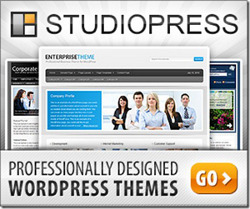
Discover step-by-step guides on integrating Google Analytics into WordPress and Blogger platforms. Maximize your website’s potential with insightful data tracking. Learn the tricks of the trade on Blogging Ways.
The largest B2B company in India and a recent entrant to the market, NU is attempting to disrupt and reshape the consumer durables segment in that country.
Meghalaya Tour Package: With Capture A Trip, you can get the best deal on Meghalaya vacation packages. Find the best deals and packages for your trip to Meghalaya.