 This tutorial is for those friends who gets fed up with Blogger and want to move on Self Hosted WordPress Blog in 2015 for effective SEO and more customization with your Template and Plugins. Now you are at very right place as Today BW gonna tells you How to migrate from Blogger to WordPress without loosing SEO and Web Traffic in simple way for free of cost. After this tutorial you will be able to access your blog via WordPress that means you have to install WordPress first on your hosting account which you have been taken from the company like Hostgator, BigRock, Dream Host etc. So lets begin with the basics and our goal below. Have a look!
This tutorial is for those friends who gets fed up with Blogger and want to move on Self Hosted WordPress Blog in 2015 for effective SEO and more customization with your Template and Plugins. Now you are at very right place as Today BW gonna tells you How to migrate from Blogger to WordPress without loosing SEO and Web Traffic in simple way for free of cost. After this tutorial you will be able to access your blog via WordPress that means you have to install WordPress first on your hosting account which you have been taken from the company like Hostgator, BigRock, Dream Host etc. So lets begin with the basics and our goal below. Have a look!
Our Goal:
- Import all Blogger posts, comments & pages to WordPress.
- Maintaining permalinks for posts & pages (1-on-1 mapping between Blogger.com and WordPress pages).
- Redirecting permalinks for labels & search archives.
- Retaining all feedburner feed subscribers.
- Lastly Changing Blogger DNS settings to WordPress now.
Things to Note:
Before we start our Tutorial below, Consider the following
- Your blog is on Blogger.com with Custom Domain Setup. Note- if you are on a sub-domain we suggest you to buy and register a custom domain now and then associate it with WordPress.
- You have an web-hosting account where you can install WordPress.
- And lastly you have full access to your domain’s DNS records
Preparation:
1. First backup your Blogger blog completely including the XML template, posts and comments just to be the safe side.
2. Get WordPress installed on your Web Hosting account with the latest version 3.4.1.
3. Replace the Blogger DNS settings with your new WordPress blog properly. for ex- if you are using the Dreamhost web hosting, the nameserver values are NS1.DREAMHOST.COM, NS2.DREAMHOST.COM & NS3.DREAMHOST.COM. You can also change the A records and CNAME records associates with your domain name in Domain registrar.
Tutorial on Blogger to WordPress Migration-
1. First Configure your Permalinks on New WordPress
Just Visit WordPress Dashboard, go to Settings -> Permalinks and select Custom Structure option and paste the following value next to it and save changes.
/%year%/%monthnum%/%postname%.html
2. Now Import Blogger.com blog posts to WordPress
Going to Tools -> Import options and select Blogger options. A pop-up box will appear, click on Install Plugin to install the importer plugin in WordPress.
- Click on the Activate Plugin & Run Importer.
- Now you must be on Import Blogger page with a button named Authorize. Click on it and you will be taken to a page on Blogger.com (actually Google.com) where you will be prompted to Grant access to your Blogger account. You may be prompted to log into your Google account if you are not already logged in.
Once you grant access, you will be taken back to the Blogger importer on WordPress. If you have more than one blog on your Blogger account, you will see all of them listed here. Just click on the import button next to the blog that you want to import into WordPress.
- Once you click import, all posts and comments from Blogger.com blog start importing into WordPress. Importer may stop in between. In that case, the text on the button will change from Import to Continue. Keep clicking on it, until the button-text does not change to Set Authors, which indicates all posts and comments have been successfully imported. (NOTE:WordPress Importer does not import the pages from your Blogger.com blog.)
- If you have more than one author in Blogger.com blog, you may need to click on add users on your WordPress blog (open the add user link in new tab/window of your browser) or you can optionally merge all posts for one author.
- After creating users in WordPress blog refresh the previous tab. Either way go ahead and hit Save Changes!
PS: At this point, your Blogger.com blog is completely imported. But wait, your images hosted on Blogger’s server are still on there so don’t delete your Blogger.com blog ever.
3. Fixing permalinks for the Imported post
To do this, all you have to create a new notepad file from your desktop in which you have to paste the following code below and then save it as fix.php
– Now upload this file to your WordPress default folder and check if you at right way by visiting http://example.com/fix.php (replace example.com with your domain name) and if you see “DONE” in your browser then its ok otherwise you have uploaded the file to wrong path.
All Done! Now check all your previous blogger posts being redirected to your new wordpress posts. Their path part must now be identical to Blogger.com post link.
4. Redirecting your Blogger Pages to new WordPress pages
To redirect the Blogger Page URL to the WordPress Page URL, you can use the WordPress Redirection Plugin.
After installing this plugin, you must do some exercise as given below
* First open Blogger to WordPress Redirection plugin and then click on start configuration button.
* Then you should see a list of your blogger blogs, click on one of them and get code.
* Now copy the complete code and visit your Blogger dashboard again.
* Go to design>>Edit Html section and click on Revert classical template button at the bottom.
* Hence paste the code copied from Blogger to WordPress plugin into your template code box and hit save changes.
That’s it! Now you will have
On Blogger.com, the URL of your page looks like – example.com/p/about.html
And after creating a page on WordPress, the URL looks like – example.com/about/
Features of this plugin:
- Supports both WordPress-based and Apache-based redirection
- 404 error monitoring – captures a log of 404 errors and allows you to easily map these to 301 redirects
- RSS feed for 404 errors
- Custom ‘pass-through’ redirections allowing you to pass a URL through to another page, file, or website.
- Full logs for all redirected URLs
- Create redirections based upon a URL, browser, referring site, or login status
- Automatically add a 301 redirection when a post’s URL changes
- Full regular expression support
- Fully localized
- Export all redirections to CSV, XML, or Apache
.htaccessfiles
- Import Apache
.htaccesfiles
5. Moving feed subscribers…
If you are using Feedburner or any third-party service for subscribers, update source feed URL as it will be changed with migration.
Just add following lines at the top of your .htaccess file which can be found in root directory of your WordPress installation.
#ATOM Feeds RewriteRule atom.xml feed/atom/ [L,R=301] RewriteRule feeds/posts/default feed/atom/ [L,R=301] #RSS FEEDS RewriteRule feeds/posts/default?alt=rss feed/ [L,R=301] RewriteRule rss.xml feed/ [L,R=301] #Comments Feed RewriteRule /feeds/comments/default comments/feed/ [L,R=301] RewriteRule /feeds/comments/default?alt=rss comments/feed/ [L,R=301]
6. Handling Blogger.com labels/archive pages…
You might face some problems while searching your blog on Google via site:example.com such as your Labels and Archives links are redirected into WordPress but it still shows you a Not Found (404) Page.
For that simply add the following code into the .htaccess file:
#Redirect archives RewriteRule ^([0-9]{4})_([0-9]{1,2})_([0-9]{1,2})_archive.html$ $1/$2/ [L,R=301] #Redirect labels/categories RewriteRule ^search/label/(.*)$ category/$1/ [L,R=301]
What’s Next?
Now as you moved to WordPress from Blogger without loosing any SEO and Traffic to your Blog, you must consider the following:
1. Always open www.yourdomain.com/wp-login/ to login to your Dashboard instead of www.blogger.com.
2. Never try to delete your previous blogger blog as images of your blog posts being still hosted on blogger.
3. For logging into your account cpanel, visit www.yourdomain.com/cpanel
4. Make an Complete Backup of your WordPress Blog to going to your cpanel and then click on the backup icon, now Select Download complete backup of your Home Directory.
5. Improve your WordPress Security first by reading out this post on How to Secure your WordPress Blogs from Getting Hacked?
Also see- Top 10 Best SEO Plugins for WordPress for better SEO Results of your blog.
Series Completed! Enjoy WordPress. Please post Comments below if you face some problems/doubts regarding this article. Cheers!

.jpg)

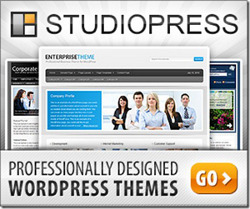
Thanks your method really worked.
I shifted my site and its traffic is as it was
Thanks once again
tips to migrate wordpress to blogger..
a4n.in
It helped me migrate from blogger to wordpress without any hassles. … to be done because we wont want to loose any thing in terms of SEO.
Great Post thanks for sharing. In my opinion, Blogger is a little more newbie friendly where WordPress can be quite a lot more challenging. Back in the day I started with Blogger, because the whole S.E.O thing scared my socks off. If only I knew then what I know now…
Very nice article. Thanks for sharing.
Great post .Thanx for telling the ways to Migrate from Blogger to WordPress without Loosing SEO &Traffic.
Hello Sir,
Thanks sharing information to with ideas and instruction on the some used it blogger word-press migrate to used it to more suitable to explore to ideas.
Thank You.
Learn the seamless process of migrating from Blogger to WordPress without compromising SEO rankings and traffic. Discover expert tips on retaining your blog’s visibility and authority. Dive into this comprehensive guide on Blogging Ways.
The largest B2B company in India and a recent entrant to the market, NU is attempting to disrupt and reshape the consumer durables segment in that country.
How to Migrate from Blogger to WordPress without Losing SEO &Traffic
You can visit our website to get SEO services https://imrantech.site/affordable-local-seo-services/
Nice!